

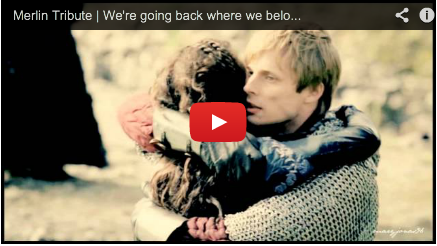

Once you have downloaded and installed eMule, it’s ready to use.
To search for a file in eMule, click on the “Search” icon that appears on the top of the screen, then type in the name of the file you are looking for. You can limit the search range by selecting the “Type” of file you are looking for, i.e. images, programmes, audio files, etc. You can also select the search method, which may be automatic, server, global (servers), Kad Red or Filedonkey (Web).
If you want to perform a new search for another file, click on the “Clean” option, then enter the new filename.
Once eMule finds search results they will be displayed on the screen along with information regarding size, availability, sources, file type, author, album, title, etc. Just click “Download” and enjoy…
 Linux
Linux